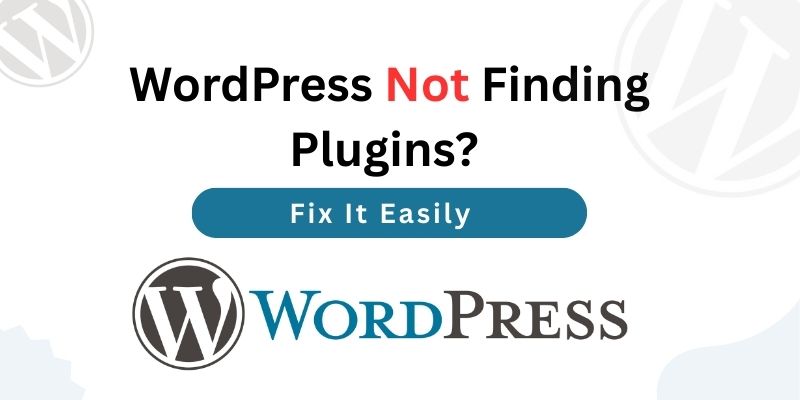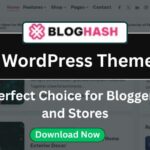Introduction
WordPress not finding plugins is an issue for you. Rest assured that you are not alone. One of the most potent features of WordPress is its plugins. They assist you in expanding your business, enhancing speed, adding features, and protecting your website. However, there are instances when you could look for a plugin and find nothing. Perhaps the “Add New Plugin” option isn’t there. If you’re new to WordPress, this may be really annoying.
We will describe the reasons behind WordPress‘s inability to locate plugins, the root cause of the issue, and a step-by-step solution in this comprehensive tutorial. The article’s clean structure, brief phrases, and straightforward language make it easy for novices to grasp.
You will have all the answers to ensure that your plugins function properly once again at the conclusion of this guide.
Why WordPress Plugins Are Important
For your WordPress website, plugins function similarly to mobile applications. In the absence of plugins, WordPress is really simple. A blog, an online store, a commercial website, or even a learning platform may all be created with plugins.
WordPress not finding plugins prevents you from using the thousands of free and paid tools available. Installing a contact form, adding SEO features, making backups, or even enhancing security may be hindered by this issue. For this reason, it is crucial that this problem be resolved as soon as possible for all website owners.
Common Reasons Why WordPress Is Not Finding Plugins
WordPress may not display plugins in search results or have the “Add New” option available for a variety of reasons. WordPress not finding plugins is most frequently caused by the reasons listed below.
1. An outdated version of WordPress
The plugin directory might not link correctly if you are using an outdated version of WordPress. This is among the most frequent causes of the problem.
2. Restrictions on Multisite Networks
The network administrator may prevent plugin installations for specific sites if your website is a member of a WordPress multisite network. The “Add New Plugin” button won’t be visible to you in such scenario.
3. Limitations on Hosting
Plugin access is blocked by certain hosting companies. Additionally, for security concerns, they could restrict the plugins you can use. This frequently results in WordPress not finding plugins.
4. WordPress Files That Are Corrupt
Plugins may not display properly on the dashboard due to corrupted or missing files following an unsuccessful upgrade.
5. Problems with PHP Versions
For WordPress to function correctly, a certain PHP version is required. The plugin search might not function if your server is running an out-of-date version of PHP.
6. Problems with the firewall or internet
Access to the WordPress plugin repository may occasionally be blocked by your firewall, VPN, or internet connection.
How to Fix WordPress Not Finding Plugins
Let’s now examine a step-by-step solution to the problem. The root of the issue determines each remedy.
Update WordPress
Always start by looking for updates. After selecting “Updates” from your dashboard, install the most recent version. Usually, this resolves the plugin problem.
Verify the hosting configuration.
Check with your hosting provider to check whether they permit plugin installs if you are unable to view them. Certain plugins are blocked by several shared hosting companies.
Change to the Default Theme
Conflicts might occasionally arise from the theme you’re utilizing. Switch to a default theme like Twenty Twenty-Four to check if plugins appear.
Reinstall the core files for WordPress.
After selecting “Dashboard > Updates,” select “Reinstall Now.” This fixes any damaged files without erasing your data.
Update the version of PHP
Verify that PHP 7.4 or later is installed on your hosting server. You may use WordPress’ Site Health tool or your hosting control panel to verify this.
Turn off your firewall or VPN.
Disable your firewall, proxy, or VPN for a while and try again. They occasionally prevent plugin connections.
Advanced Fixes for WordPress Not Finding Plugins
Try these sophisticated solutions if the basic ones don’t work.
Manually Upload Plugins
Navigate to the directory for WordPress plugins.
and download the plugin as a zip file. In your dashboard, go to “Plugins > Add New > Upload Plugin,” select the file, and install it.
Edit wp-config.php File
Check your wp-config.php file in the WordPress root folder. Look for the line:
define(‘DISALLOW_FILE_MODS’, true);
If it exists, change true to false or remove the line. This setting blocks plugins.
Contact Your Hosting Provider
Get in touch with your hosting provider if nothing works. They can determine whether server settings or limits are the source of the issue.
How to Prevent the Problem in the Future
Preventing the problem is more essential than fixing it. To prevent WordPress not finding plugins again, follow these steps:
- Update WordPress to the most recent version at all times.
- Update your plugins and themes.
- Make use of dependable hosting that supports WordPress.
- Verify that the PHP version on your server is supported.
- Editing WordPress core files should only be done when absolutely required.
Related Guides You May Like
- View our comprehensive guide on resolving difficulties with WordPress plugins that aren’t functioning.
- Find out how to make your WordPress website faster.
- Find the top WordPress plugins for novice users.
FAQs About WordPress Not Finding Plugins
1. What is causing WordPress not finding plugins on my site?
This typically occurs when your files are damaged, your hosting provider has limitations, or your WordPress version is out of date.
2. How can I activate WordPress plugins?
Find your plugin by selecting “Plugins > Add New.” Verify your settings or hosting limitations if the option is absent.
3. Is plugin search necessary to install plugins?
It is possible to manually upload plugins by downloading and installing them as a zip file from the WordPress repository.
4. Can plugins be blocked by my hosting company?
Indeed, for security or performance concerns, some hosts restrict specific plugins. If you have problems, get in touch with your provider.
5. How can I determine whether the problem is with my PHP version?
Both your hosting panel and the Site Health tool allow you to verify your PHP version. If it’s less than 7.4, upgrade.
Conclusion
WordPress not finding plugins can be an annoying problem, but it is typically simple to resolve. Most of the time, hosting limitations, PHP problems, or outdated WordPress are the root of the issue. You may easily fix the problem by upgrading WordPress, verifying server settings, and maintaining the health of your website.
The foundation of WordPress is its plugins. Your website cannot function to its fullest without them. To take use of all the features that plugins provide, make sure your website is always safe and up to date.